
Creating A Book Cover
Lyn Horner
A cover image is mandatory for a Kindle book. The Amazon Kindle Publishing Guidelines state, “The preferred format for the cover is a JPEG image of 600 x 800 pixels. Covers with less than 500 pixels on the smaller side are rejected. If your cover is smaller than the required size, do not stretch it as this does not add any quality.” They go on to say, “your cover image should not infringe other publisher’s or artist’s copyrights on the same cover.” Also, it should not “mention pricing or other temporary promotional offers.”
I kept those requirements in mind as I created my book cover. Yes, I did it myself using the “Paint” program in MS Windows. You can access it under Accessories in your Windows programs or via the Open menu in your Windows Photo Gallery. Instructions in Paint’s Help menu are limited, so it required some trial and error for me to master the features. Once I did, this program enabled me to combine a background photo, art work I designed and painted on my computer, clip art obtained free from Microsoft, and text for the book title and author’s (my) name.
My background photo was contributed by a generous friend. She took the photo herself so copyrights are not a concern. She emailed me the photo and I saved it in my MS Photo Gallery. If working with a hard copy photo, you would scan it into your computer then save it. Once I had the photo in my gallery, I used Microsoft Office Picture Manager to resize and crop it until it was close to Amazon’s preferred size. By resizing several times, I managed to blur the image slightly, giving it a more “painterly” look. Next, I opened “Paint” and went to work painting out telephone poles in the distance (it’s an outdoor shot) and wire fence in the foreground.
Now that I had my background, I scanned in a photo of my daughter and altered it to look like the heroine of my story. This required painting different clothes and hair color with the Paint program. I placed my gal’s figure in the foreground of my cover image, using the “Paste From” feature under the Edit menu in Paint. It would take too much space here to explain exactly how to make all this work. As I did, you will need to play with Paint for a while if you want to learn how to apply all the features.
My book is a romance, so I also needed a likeness of my hero on the cover. I didn’t have a photo to adapt as I did for my heroine, so I went looking online for clip art. Clip art is a great resource. Some you can get for free, in other cases you’ll need to pay a small fee. Just make sure it includes the right to use the clip art for commercial purposes. In my case, I couldn’t find a clip art image of a man that would work on my book cover, although I found bits of photos and drawings that gave me a vague starting point. Next, I looked at other book covers and found a couple that gave me a better idea of how to pose my hero with his lady on my cover. Notice I said “looked at” other covers. I did not directly copy them. That would be copyright infringement.
It took quite some time to paint in my two figures on the cover. Paint lets you enlarge an image several times as you work, a feature I employed to blend colors for clothing, hair and skin tones, often working pixel by pixel. This requires patience and it can be tedious. My final image is not as professional looking as I’d like it to be, but I think it provides a glimpse into my book’s content.
Once my artwork was complete, I added the book title and my name using fonts available on Paint’s Text Toolbar, accessible via the View menu. Finally, I dressed up the title with a decorative clip art border, found in Microsoft’s free online clip art gallery.
Would I advise you to follow my example completely? Well, that depends upon how much time you want to spend on your cover AND how experienced you are in drawing and painting. As stated in my first blog, I have a visual arts background which gives me an edge. However, you can use some of the techniques I employed without any painting experience. You might choose a likely photo and use that for your book cover without drawing in figures over it. Adding text and/or clip art is also doable by anyone.
Obviously, the other alternative is to hire someone to create your book cover. Search online and you will find numerous companies that do this type of work. I have not looked into how much they charge, but I’m sure their fees vary according to what you want on your cover. If you choose this path, I invite you to comment about it here. I and others would be very interested to hear about your experience. Meanwhile, I will discuss “embedding” a book cover in your book file on my next blog. Thanks for visiting!
0 comments on “Creating A Book Cover”
Subscribe to WITS
Recent Posts
- 5 Home Defense Techniques for Any Character
- The Torment and Bliss of the Crappy First Draft
- 4 Story Moments that Don’t Need Conflict
- Author Affirmations for the Editing Phase
- Writing Fast or Slow, Deep Editing is the Way to Go!

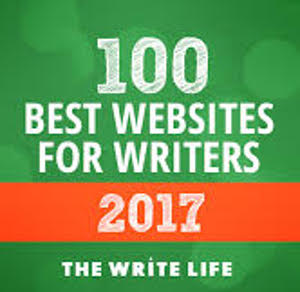
Another alternative I'm looking into is Createspace, Amazon's print-on-demand service. They offer book cover designs using stock images, but also will custom design a book cover upon request. Naturally the latter cost more.
Hi, Lyn - I enjoyed your post above about Creating a Book Cover. You have much more artistic ability than I do! But it was an interesting read. I'm in the process of finishing up my second novel in the "Mattie" series, and you've given me lots of information to look for on cover design. By the way, I was impressed with your recent book review on Darlin' Druids, which I received via email. Pretty sure I've tagged all your books. I'll go back and check.
Mary Berger
http://www.Amazon.com/Trouble-Mattie-Mary-Berger
Mattie, thanks for your comment. I'm glad you found my post about book covers helpful. You might be interested to know I have twice revised my cover image for Darlin' Druid. I was never happy with the girl's hair and hand. I think she looks better now, although I may yet make improvements. Artists and writers, never satisfied! 🙂
Best of luck with your books. I will check them out. Lyn