
Twitter Phone Home - Call 40404
by Jenny Hansen / @jhansenwrites
(Part 3 in a series of Twitter blogs – click here for Part 1 and Part 2)
At my February writers meeting, we heard Laura Drake (@PBRWriter) talk on getting an agent and Robyn Carr talk about her amazing and varied writing career. While they were both awesome speakers who taught me a ton, I was surprised that the topic with the most buzz at the meeting was Twitter (and it wasn’t all favorable).
As I’m sure you know by now, I’m madly in love with the site so it was disconcerting to see several grimaces and hear scads of complaints. The most common were:
“I like Facebook.”
“I just can’t do that 140 character thing.”
“I don’t know where to start.”
“Twitter is a pain… (I’ll leave the end of that sentence off…you get the picture.)
I’ve been working to get some converts. Between this blog series on Twitter and some one-on-one coaching, I think I’m gaining on the naysayers (a little). Still, the only time I saw excitement was when I asked Robyn Carr her Twitter name and Followed her from my phone.
It was at the end of the meeting and there were 4-5 people around us, waiting to speak with her when she answered that she was @RCarrWrites. I had my phone ready for her (see list of commands below) so I just confirmed her username spelling and hit Send to follow her. The small crowd immediately erupted.
“I wish my phone would do that,” three people said it in unison.
“Your phone WILL do that,” I said.
“No, I don’t have Internet” and “I don’t know how” were the responses.
I’ll explain here, in orderly steps, what I explained to my writing buddies that Saturday.
You don’t need internet or a cool app on your phone to use Twitter. You just need a phone plan that includes texting.
You must first register your phone with Twitter – you can do this with any phone that has standard SMS texting (all messaging rates on your phone plan will apply. Most plans, like mine, will have Unlimited Text).
To Register Your Phone:
- Be sure you are logged into Twitter
- Click on your Username (upper right corner of the screen where your picture is)
- Choose Settings from the drop down menu
- Click on Mobile in the bar at the top of the screen
Once you put in your phone number, you will be asked to authenticate that it is really you (via a text to your phone that you will reply to). You also have additional options you may check off such as letting others find you in Twitter by using your phone number and receiving text messages when people mention or reply to your tweets. I have found that allowing these text message notifications keeps me very up to date with what is going on with my Twitter account, with very minimal effort on my part.
Note: If you are a light sleeper, I urge you to check the option near the bottom of the screen that allows you to turn off updates during certain hours. There is nothing worse than being woken up by text messages all night if you need to keep your phone on for work or family.
You must hit the Save button at the bottom of the Mobile screen to save these settings. You may now tweet from anywhere, whether you have internet access on your phone or not.
Last but not least, I have included the list of commands you can use to tweet from your phone below – these are also listed on the right side of the Mobile page in your Twitter settings. Remember, that you send all Twitter texts to 40404. I highly recommend that you save this number as a contact called "Twitter" in your phone.
FOLLOW username - Start following a user
UNFOLLOW username - Stop following a user
ON/OFF - Turn all Tweet notifications on or off
ON/OFF username - Set Tweet notifications for a user on or off (you'll still be following them even if you set it to off)
GET username - Shows you the latest tweet from any user
RT username - Retweet a user's latest tweet
FAV username - Favorite a user's latest tweet
D username your-message - Send a direct message to a user
(Use extreme caution when sending direct messages (DM’s) from your phone – if you leave off the D, you will have just sent your private message out into the Twitterverse. Phrase your DM’s accordingly, to avoid potential embarrassment. Note: You can only DM people who follow you.)
Another easy way to get people's tweets delivered to your phone is to click the phone icon on a user's profile page or on your followers page. As long as you registered your phone first, you will immediately begin receiving texts with tweets from this user.
If you want to find more excellent resources on Twitter, please check out the Twitter Tuesday series on Kristen Lamb’s blog or read this great post by marketing expert, Penny Sansevieri on The Real Secret to Twitter. You can’t go wrong with either of these ladies' blogs or books.
My last gift to you is Chris Brogan’s 50 Power Twitter Tips (he’s @chrisbrogan, by the way). They’re all useful but I’m partial to the first ten, especially #3.
What’s your favorite?
0 comments on “Twitter Phone Home - Call 40404”
Subscribe to WITS
Recent Posts
- 4 Story Moments that Don’t Need Conflict
- Author Affirmations for the Editing Phase
- Writing Fast or Slow, Deep Editing is the Way to Go!
- Are You Making This Conflict Mistake?
- What is Your Writing Barrier?

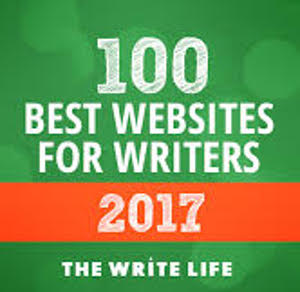
I am amazed at how fast you got hooked, and hooked up on Twitter, Jenny.
I'm so glad you're my friend - I can get all the scoop from you when I'm lost!
Laura
Remember, I'm a software trainer by day. I flat out LOVE software - how it works, what it can do and how it can save us time. You know if there is a free way to do Twitter on the go that I'm going to find it!
~Jenny
This is great! Thank you so much for the info.
You are most welcome, Wendy. I don't have a Smartphone so using the text feature for Twitter on my "regular" Blackberry lets me stay on top of my @Mentions, etc. Plus, if there is something I really want to tweet when I'm on the go, I can. Between this and scheduling most of my tweets (via Social Oomph and TweetDeck) I can be an avid Twitter Freak without it sucking all my time away.
[...] posted on February 21, 2011 by [...]