
Write Your Own Happy Ending with Scrivener
A few years ago, I ended a 15-year marriage to Microsoft Word and hooked up with a younger, sexier writing program: Scrivener. My graduate thesis took the shine off my romance with Word, but it was my foray into fiction that finally killed the relationship.
That’s because Scrivener understands my needs in a way that other word processors never have. Here are just a few reasons why I threw over the old standby for a newer model.
Scrivener remembers your spot. Every time you open a project in Scrivener, it takes you right to where you left off. Maybe not such a big deal when writing the first draft, but when you’re in the midst of revisions, it’s a lifesaver.
Your structure is easy to see. Scrivener lets you write in chunks—such as scenes or chapters—called documents. The Binder, where you view all of the documents in your project, gives you an at-a-glance overview of your entire manuscript and thus the structure of your work.
Change your mind about the order of scenes or chapters? It’s a cinch to move them around and play with a different story flow.
Saving epiphanies is easy. Got an idea for a future scene, but you’re not ready for it yet? Just create a new document, write out your idea, then ignore it until you figure out where it goes. You can also add notes right into the text you’re working on. When you can’t think of the perfect line of dialogue, or you need to do some additional research, simply insert an annotation or comment and get back to writing.
Color-coding. In Scrivener, you can color code your documents by whatever piece of data you want to track. For example, in the drafting phase I tag my fiction scenes by point-of-view (POV) character, using blue for the hero and pink for the heroine (original, right?). Instantly, I can see the POV of a scene and check my overall balance.
In the revision phase—and for nonfiction—I use the Label field to keep track of the status of each section (e.g. Not Started, WIP, To Editor, Author Review, Complete).
Auto-save protects your hard work. If you’ve ever faced the Blue Screen of Death, or lost power after writing 3,000 words without saving, you can appreciate that Scrivener saves your project every time there’s more than two seconds of inactivity. So while you’re pondering your next sentence, Scrivener’s committing your words to memory.
Scrivener is like Hermione Granger’s bottomless handbag. You can import research documents, web pages/links, and photos right into your project, so even when you take your laptop on the road, you have everything you need. You can also import any writing you already started in another program.
Plus, you can keep outlines, notes on ideas for changes and future scenes, and character and setting information all within the project. No more scouring your hard drive or that pile of sticky notes on your desk for a crucial piece of information.
Working without distractions. Scrivener’s full screen composition mode blocks out all distractions, making it easier to focus on your writing. Change the background color or image to suit your mood.
 And there’s so much more! I could wax poetic about my fabulous writing partner all day. The ability to set word count goals and track your progress. The Corkboard where you can view each document as an index card (perfect for storyboarders). Advanced searches that help you find anything, anywhere in your project.
And there’s so much more! I could wax poetic about my fabulous writing partner all day. The ability to set word count goals and track your progress. The Corkboard where you can view each document as an index card (perfect for storyboarders). Advanced searches that help you find anything, anywhere in your project.
Exporting to e-books is a snap. Scrivener is your one-stop publishing program. When your masterpiece is done, you can compile (export) it to an EPUB or MOBI (Amazon) file for easy self-publishing, or for perusing on your e-reader. You can also export to DOC, RTF, TXT, PDF, direct-to-printer, and other formats.
That’s just a small list of what makes Scrivener—available for Mac and Windows—too hot to resist. So, if you’re tired of your stodgy, inflexible word processor, hook up with a program that puts your needs as a writer first.
There’s no commitment with Scrivener’s free trial, but you just might find your happy ever after.
Hit me with your questions. One commenter will win free enrollment in one of my upcoming Scrivener online courses, or an electronic copy of my romantic suspense, Blind Fury (winner’s choice).
Bio:
 Gwen Hernandez is the author of Scrivener For Dummies, Productivity Tools for Writers, and Blind Fury. She also teaches popular online Scrivener courses for Mac and Windows. The former Army/Navy brat is currently living in a hotel room while in the midst of relocating from the D.C. area to Boston with her Air Force husband, two teenage boys, and a lazy golden retriever. Learn more about her books or classes and get free Scrivener tips at gwenhernandez.com.
Gwen Hernandez is the author of Scrivener For Dummies, Productivity Tools for Writers, and Blind Fury. She also teaches popular online Scrivener courses for Mac and Windows. The former Army/Navy brat is currently living in a hotel room while in the midst of relocating from the D.C. area to Boston with her Air Force husband, two teenage boys, and a lazy golden retriever. Learn more about her books or classes and get free Scrivener tips at gwenhernandez.com.
153 comments on “Write Your Own Happy Ending with Scrivener”
Subscribe to WITS
Recent Posts
- Book Blurbs That Sell
- Love or Hate 'em Sometimes a Prologue is Needed
- Dead Zone Ahead: The Sagging Middle
- Stop Writing and Other Ways to Improve Your Writing
- Ways to Know Your Characters, Part 5- Impact on Plot






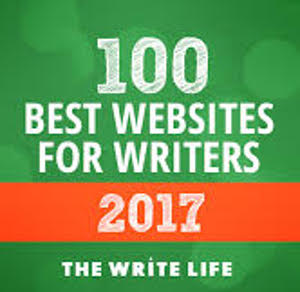
Thanks, Gwen. I've considered Scrivener, but never realized all it offered. Great information!
Absolutely, lorispielman! If you're interested, check out the free download and try the tutorial. 🙂
I've never even heard of Scrivener, but having just finished writing my first novel with Word makes it sound even more magical! Can't wait to look into it, thank you!
saralove11: It is magical, it really is... 😉
Ugh, Gwen, you're killing me! I know I'll love Scrivener, and it's a shiny new toy that I've promised myself I'll learn, when the deadlines lighten up. I want it now!
I've played with it only enough to know that it's takes a bit of a paradigm shift - after all, it's changing your process.
How long would you estimate that shift taking, once I learn Scrivener?
I'm SO tempted to sign up for your next class, but I have two deadlines I'm not sure I'm going to make as it is... OH, THE CONFLICT!
Laura, I just began using Scrivener about a month ago for my new WIP. I had taken one of Gwen's one-day classes to get an overview of what Scrivener could do. (The same as she did here, but it was visual, too.) With her Scrivener for Dummies book at my side in case I had problems, I was up and running within hours. Hours! Not days or weeks. I'm loving it.
Hey, Monica! Thanks for the vote of confidence. I think most people can be up and running quickly if they don't try to learn everything at once. Glad the book helps!
Laura, I'm with Monica. Get the book and keep it nearby. If it makes you feel better when you get started, write your scene in Word like always, then move it in while you're under deadline. If you ever go hybrid and start e-pubbing, Scrivener will save you tons of angst as well.
But then again, I'm a scene writer and Scrivener opened up my world. 🙂
Good advice, Jenny! Couldn't agree more on e-pubbing. I wrote, edited, and produced BLIND FURY completely in Scrivener for all formats.
Laura: I like to think it's more about supporting your process rather than changing it. Or making the process you really want to use possible. As for learning it, that depends on how your brain is wired. You can be up and writing almost instantly. The rest can follow when you need it. I challenge you to commit one half-day to download the trial, go through the tutorial, then follow up with me on any questions you have. Then decide. It might be worth it... 😉
Hi Gwen,
I've heard so many great things about Scrivener so I bought it while it was on sale at half price. I opened the program and had no idea how to start. I tried looking through the instructions provided with the software and was baffled. So I bought your book. I've been putting off sitting down and trying to figure it out again. It overwhelms me. I'm signing up for your newsletter because I think I would do best to learn in a class setting. Several people in my RWA chapter have taken the class and said you were a fabulous teacher.
Thank you for posting this and reminding me.
bonniegill: It can be a bit overwhelming because there's more than a blank page to look at. Thanks for buying the book! If you go through the first six chapters or so, that should be enough to get you started, but if you want to wait for a class I understand. Everyone learns differently. My students tell me the book is a great reference for them after taking the class because they know what to look for. Hopefully I'll see you on my roster in September! 🙂
Same for me! I bought it and started playing with it but haven't had the time to figure it all out. I've also got most of a rough draft on Word, so how easy is it to switch halfway though? I think I need your book!
hollykerrauthor: It's pretty easy to import your existing Word document into Scrivener. Just create a new project in Scrivener, select the Draft (or Manuscript) folder, then go to File-->Import (or File-->Import and Split if you used scene dividers) and choose your Word doc.
To split the imported file, click where you want to split it off, then go to Documents-->Split-->At Selection. Repeat until it's all divvied up. For more, see: http://gwenhernandez.com/2010/02/02/tech-tuesday-split-and-merge-in-scrivener/.
Thanks so much Gwen!!! I think I'll pick up your book too!!
Scrivener is worth every moment of a person's individual learning curve. Right now I'm using the index card function to brainstorm/plot my different plot threads. I'm just going to have to figure out a way to merge those documents so I can come up with my final plan.
I agree, Lara! Good luck pulling it all together. 🙂
I keep moving manuscripts into Scrivener and moving them back again because the learning curve took too much time. I love being able to find my place easily, but the formatting issues--my fault, I'm sure--overwhelmed me. Perhaps it's my age--learning Spanish in my 50s stumped me, too, whereas I can speak Italian and read French. You'd think the slide would have been easy.
Normandie Fischer: We won't flog you if you decide not to use it. 😉 One thing to keep in mind is that the formatting doesn't have to be perfect when you're writing. All of that can get fixed when you compile (export). That said, you might take a look at this post which explains how to get everything looking the way you want it: http://gwenhernandez.com/2011/03/29/tech-tuesday-formatting-tips-for-scrivener-2-x/. Either way, good luck!
Scrivener is worth every cent. If you combine it with an online backup utility like dropbox you can also seamlessly sync your project over multiple devices. I just wish they'll hurry up with the android version so I can use it on my tablet as well.
KokkieH: Thanks for bringing up backup. I didn't have room in my original post, but I wanted to mention that Scrivener lets you set up an automatic backup location so you can rest easy. You can use a flash drive, Dropbox (or similar), or external drive.
I'm with you on hoping for a mobile version. I'm really looking forward to the iOS version that's expected (fingers crossed) at the end of this year.
I love Scrivener so much I am looking at tablets so I can have the program with me at all times. The site says it's Win 8.1 compatible, so I am looking only at tablets with that system. Right now I take a yellow notebook with me everywhere to write and then have to type it all up afterward - this should be easier. The ThinkPad 10 is supposed to come out this month (they have three days left) - if reviews show it has the same battery life as the 2 does, I'm going to get it. If not, I'll get the ThinkPad 2. I NEED Scrivener! LOL. I think I'm addicted.
I bought your book for a friend last winter. 🙂
lala412: It is 8.1 compatible, so that's a great idea if you're looking for a tablet. For those iOS-philes, there's an iOS version expected out toward the new year. Thanks!
I too have just entered the Scrivener world and I love it. I had the program for two years and couldn't get through the tutorial. It took taking an online course to realize it is simple and easy to use. So my advice is to dump the tutorial. There are plenty of other great resources to get you started. My only concern is I have not yet reached the compile stage and I worry that the formatting will not stand up to e-publishing. Does it truly prepare a clean version for Amazon and the other e-pub formats?
joanitaska: Scrivener does an awesome job creating MOBI and EPUB files. My book has been up at all the major retailers since February--and happily selling well--with no complaints about format issues. I also use it (Mac version) to create my PDF for CreateSpace. Again, perfect.
I agree that the tutorial isn't perfect for everyone. The key is to think of it as an overview of Scrivener's capabilities rather than a way to actually learn it. Thanks!
I've been using Scrivener for two years, through two novels. I could write without it, sure, but why? And please don't worry about the learning curve. You can get rolling in no time with the basic functions and play with it along the way, adding to your knowledge as you go. I have ZERO patience with technology and futzing around with manuals and I love Scrivener. Cannot recommend it highly enough.
Julie Christine: I'm glad to hear you found it easy to get started. I think a lot of people just freeze because it looks so different and they're shocked to realize that the basics are pretty simple. Thanks!
I"ve had Scrivener for years (I'm on a Mac, so didn't have to wait for the PC version), and while I did one novel draft on it, color coding and all, I haven't done much with it lately. Partly because I've resurrected an old manuscript that was in Word and just stuck with it (heading for publication this summer, so no point in moving it into S), and partly because some Scrivener stuff was hard. With the Scrivener draft, I used the color coding for viewpoints and the tags that go across the index cards for first draft/revised/need-to-do, and I liked being able to shift things around. But I was frustrated that I couldn't see more cards at once and when I exported to Word, weird things happen. And it didn't auto-correct. (maybe newer versions do?) I know it's a good program, I just haven't had (or taken!) the time to learn it properly. Aarrgghh! I would LOVE a class in it, just need to have time at the right time!
Jennifer: Scrivener will auto-correct. You might need to go into the Preferences and make sure everything's checked the way you want it. As for exporting, that is probably the most confusing part for people, but if you have it formatted the way you want it in the Editor, you can always choose Original from the Format As drop-down menu in Compile and then it won't mess with your layout. My next course is in September. 😉
Jennifer: About the cards, I tend to write all of my scenes before I group them into chapter folders. That way, you can see all of the cards just by choosing the Draft/Manuscript folder. Also, on the Mac if you select multiple folders (use Command+click) you can actually see the contents of all of them at once on the Corkboard.
Oh, Gwen! I've had Scrivener on my computer for over a year now and still haven't tried it. Every time I read one of your posts I say the same thing. This time I'm doing it. And I have just the project for this! Love having you back on WITS!! 🙂
Hi, Orly! Yes, you really need to just jump in. 😉 Let me know if you get stuck. Good luck!
People mostly learn by doing. So, is there any way you can give me an estimate of the learning curve. I was forced to switch from WordPerfect -- which I loved -- to Word more than 10 years ago and I'm still learning Word. Please give me an estimate of how long the hands on learning curve might be to become comfortable enough to write, not master the program. Thanks.
rcs1738: That's a tough call because everyone's brain works differently. Some "get it" within minutes, others never. Most people can get up and running very quickly, though. The key is to focus on writing. You just create a new document in the Draft (or Manuscript) folder and start typing. If you want to start a new scene and have it in its own document to make your structure easy to see, create another document and start writing the next scene. That's it. All the other stuff can come later as you feel a need for it. Hope that helps!
It sounds great, but learning another new piece software ??? Doesn't it interrupt with your thought flow? I'm just not sure if I want to try or not. One of the members of my critique group thinks it's great, but I haven't heard what the magic is that makes it worth the effort.
Carlene: For me it actually helps my thought flow. In fact, if I get an idea I can quickly jot it down (or create a scene document for it) then get back to what I'm doing. I also use annotations to make notes to myself as I go so I don't get stalled doing research or trying to think of the perfect line when I should just keep writing.
But, if none of what I outlined in the post today piques your interest, then maybe it's not for you. We can still be friends. 😉
I'm about to take the giant leap of buying a laptop, and keep waffling as to whether I should plan on continuing with Word, or moving to Scrivener, or transitioning slowly. Oh, the indecision! So far, my paper and pen are still my best friends - if there was a program that just let me rub my notebooks and index cards on the screen and magically sucked them into a word processing document, that would be ideal!
I have used Scrivener for years, but I haven't given up my index cards and storyboards on the wall for plotting. It's not all or nothing. The things I use it for are amazing, and I couldn't write my current trilogy without its organizational binders!
I would definitely be interested in hearing more about how you modify it. I'm a physical index cards (for first drafts) and scene spreadsheet (for revisions) kind of girl myself, and so I've never fully embraced Scrivener. (I also don't like how I have to compile every time I want to print, and how it compiles weird when I do that.)
So what DO you use Scrivener for if you are still using index cards and storyboards? 🙂
kateywrites: I totally understand about wanting the computer to get your work by osmosis! I still brainstorm on a whiteboard or paper when I'm really stuck, so I know how you feel. I often find the process of transferring my notes and ideas to Scrivener helps me refine them. I also sometimes just take a picture of the whiteboard and insert that into my project so I can refer to it while writing the scene, without having to re-enter everything. Scrivener is nothing if not flexible. 😉 Like pooks says (*waving hi*), it's not all or nothing.
Actually, Katey - there is such a thing. It's called a scanner and OCR. The scanner turns your paper into digital and OCR turns the image into text. How useful this is depends on your handwriting. I have a fast chicken-scratch that doesn't convert well. But some are tidier handwriters. I have a Fujitsu Scansnap s1300i that includes OCR software. As a bonus, it will handle all your other documents, business cards, etc. My archives are now searchable files rather than piles of paper boxes.
Another option some use is something like Dragon. You read your notes and it converts that into text. You have to train it to recognize your voice but that takes about half an hour, then gets better over time. Heavily used by people with carpal tunnel and such.
This does sound great but I think the only way I'll get switched over is to take a class. I'm hands on because I have no patience any more for "If- I- need -it-, look- it -up," method.
Sharla, I took Gwen's online class and it was great. Very clear, and she's very responsive to questions.
Thanks, Jenny! 😀
Sharla Rae: You're not alone. I think most people learn best via a course that gives them a reason to sit down and work on it. Mine leads you through a sample project that you add to with each lesson. If you want to be notified when registration opens for my September course, you can join my Scrivener newsletter at http://eepurl.com/oLFjv. 🙂
Thanks. Just signed up!
I absolutely ADORE Scrivener! I am a non-linear writer and Scrivener is THE ONLY WAY I can stay organized.
June Stevens: Glad to hear it! Yes, Scrivener is perfect if you write out of order (and if you don't). I'm usually fairly linear, but when I get an idea for a future scene, I love to create a document, jot down my snippet or idea, then leave it to later until I'm ready for it.
Oh June, just thinking about writing out of order makes me itch! I know Jenny does that too, but I don't know HOW!!!!
Laura, I skip around all the time. And if I get stuck I sometimes go to the end and start writing backwards. Not literally but you know what I mean. Although maybe actually writing backwards would help free up my creativity when I get blocked. 🙂
You're absolutely right, Gwen. Hurrah for Scrivener.
It's been my writing partner for quite a long time now. I'm constantly finding out new ways to use the program. Aside from novel projects, I use it to organize my website post ideas and any other relevant information about my blog.
It's practically a give away for the low price they charge to purchase it.
Ron N. Sullivan: I'm with you. I use it to track my blog posts, guest appearances (like this one), workshops/presentations, and course lessons. It's so versatile. I'm teaching it to my boys this summer. I'm jealous of the one who's going off to college in the fall. Wish I'd had it back in my college days... 😉
I tried out Scrivener when I first attempted NaNo in 2011. I quite enjoyed the program but ran into trouble when I tried exporting my novel out. There were so many formatting issues I abandoned it. I also had a lot of trouble figuring out HOW to use it.
Now that I am finishing up a longer work and constantly jumping around in the story having a program that can save my place would be ideal. I might just have to try out Scrivener again (and pick up you Dummies book as well!)
Carrie: Compiling is the one thing that people struggle with. Many of the formatting issues have simple fixes once you realize where to look. I have a couple of blog posts on it, and I cover the common issues in my book. I also have a one-week compile course (next one probably in early winter) that talks about nothing else. For a quick-and-dirty way to get your work to Word, I recommend you export using the Original preset (from the Format As drop-down menu), which won't mess with your formatting. It'll just output it the way it looks in the editor. Then you can fix it in Word. Good luck!
I've purchased your Scrivener for Dummies book and I hope it will help me figure out some of the issues I'm having with this program. I've started several manuscripts using it but have run into trouble and because I don't want to stop writing, I've had to go back to Word. I keep promising myself that I'll stop writing long enough to learn the program but haven't yet...just like I keep saying I'm going to stop writing long enough to give my house a thorough cleaning. 🙂
LOL, Carol. I'm totally with you on the house cleaning. 😉 What are some of the problems you encountered?
Gwen, thanks! Right now it's refusing to show me the end of my chapters. The text is still there because if I delete the beginning the end will show. Not sure if I'm explaining this right but there's an invisible line in the middle of the page and what's above it shows and below it is just blank white screen. When it first happened, I panicked thinking I had lost a giant chunk of my chapter but I copied all and pasted it into a Word doc and the end of the chapter was there.
As I said, I gave up and am now finishing up the ms in a Word doc.
I would prefer to work in Scrivener because I like to skip around and write scenes as they come to me and it's a lot harder to keep track of it all in Word. Skipping around was the main reason I decided to switch to Scrivener.
(Totally stepping on Gwen's toes here, but she knows me and how incapable I am of not offering info if I think I have an answer, so she'll forgive me. *smiles winningly*)
Carol, it sounds like you might be in split screen mode. At the top of the editor, on the right, there are a couple of fat up-down arrows, and two boxes. One will probably have a line in the middle, and one will be one a blank box with a dark line at the top. They look kind of like mini Windows windows. If you point to the one with no line in it, a hint label will pop up saying "No Split." If you click that, your whole document should be visible.
If I'm wrong, Gwen the Guru will know the right answer!
Natalie, no, I get the entire page (full screen) until I get to the end of the document then everything is blank after a certain point but I know it's there because if I copy all, it will copy so I can paste into a Word doc.
It's as if Scrivener has said, you've written too much on this chapter so we're chopping off the end of the chapter. Like when I wrote for the newspaper and if the editor didn't have enough room, she'd chop off the end of my article to make room. 🙂
Well, dang, I hate mysteries I can't solve! LOL I tried looking on the forums at Literature and Latte and couldn't find anything about this problem. So weird!
LOL! Leave it to me to come up with a weird one. I just hate taking time away from my writing time to figure it out since I have enough distractions as it is. 🙂
I'm a hundred percent with you on that! LOL
Carol: This might be a bug. Are you using the Windows version? Do you have the latest upgrade?
What happens if you select all the text (Edit-->Select All) and change the font style or size?
Yes on the Windows version. I tried to do the latest upgrade but I keep getting a "installation and runtime mismatch" and it won't let me. It says to uninstall Scrivener but if I do I'm afraid I'll lose all mss in it.
When I purchased they said I could also install it on my laptop so I did. I don't know if that's why this is showing or what is wrong.
Carol: Your files are not stored in Scrivener, they're on your drive (or wherever you saved them). Just like Word documents, your Scrivener projects are separate from the software. So you can remove and re-install it without losing your work. I think certain peoples' system configurations won't let the new version overwrite the old one so you have to do it this way.
I do recommend the new version. It has some really cool features that people have been waiting for, like Preserve Formatting, easy TOC creation, and full screen background images. HTH!
Awesome, Gwen! Thanks! I'll uninstall then get the newer version installed.
Thanks for all your help! 🙂
You won me over, Gwen. I love working in Scrivener. I can move back and forth between character notes, research I've done, scenes, etc. without ever leaving the program. And I love using the pictures I saved to help me describe things. I'm not even dividing my scenes by chapter. I figure I'll do that once I have a better idea of how the story flows.
Yay, Monica! 😉 I do the same thing with my scenes. Just write them all and group them into chapters once I have a better idea where the hooks are and how I want it all to flow. Good to see you!
Thanks for this post. I really like Scrivener.
I just learned how to do snapshots from Gwen's blog. Being able to keep a copy of previous versions and even compare is useful and it saves me time.
Is there a way to do Word style track changes in Scrivener? Or even attach a comment to a highlighted passage? Another question- Is there a way to delete a track changes comment from Word that copies into Scrivener without going back into Word? I thought those comments weren't supposed to work between programs.
Renn Hadley: Snapshots are great, aren't they? You can add comments easily (but not track editing changes). Just click next to the word you'd like to mark (or select a passage of text), then click the Comment button in the toolbar or go to Format-->Comment. It opens the Footnotes and Comments pane and lets you enter the comment text in the sidebar. If you'd prefer your comment embedded in the text, you can create an Annotation instead (Format-->Inline Annotation).
To remove comments from an imported Word document, you should be able to just click the X in the comment box to delete it. Track changes doesn't import well from Word, but comments work in both directions (import/export). There's an option to exclude comments when compiling. HTH!
After taking your course with the WRWs, I've taken your idea about marking POVs for each document and added another marker to show me the date in the story of each document so I can follow my plots day by day. I'm in the process of completely shredding apart an old manuscript and Scrivener makes it sooo much easier.
Great, Veronica! Good luck with the shredding. 😉
That's great, Veronica! Good luck with the shredding. 😉
So many rave about Scrivener and your words here have encouraged me to try it. But I'll definitely have to have the Dummies book (and maybe even one for children 😉
Barbara Bettis: Good luck! I hope you enjoy it. 🙂
Thanks, Gwen, you convinced me so I'm gonna try it. If I was able to learn each new version of Word I guess I'll be able to figure it out.
Speaking of Word: my subscription is running out and I heard there are free versions that are just as good. Would anyone know which one is best for writers?
Thanks.
Sarah
Absolutely, Sarah. You can do it. 😉 I'm not an expert on Word replacements, but I know some people like Open Office. Wish I could be more help.
Hi, Gwen--I'm loving working in Scrivener. Starting out by taking your class made it so much easier. I'm putting my entire series in one project file. I only work on one computer but may start using my laptop part of the time. What's the best way to move the project between computers? Do you use a file that has been copied and pasted or one that was a backup? I'm just not picturing how it would work so there aren't two versions.
Barb
Glad the class helped, Barbara! I would move the .scriv file to a location/drive that both computers will be able to access, like Dropbox or a flash drive. This way you would only have one file, but accessible by multiple computers. Just make sure your backup is set to go somewhere else in case something goes wrong.
Your Scrivener license is good for up to five computers in your household (as long as they're running the same operating system [i.e. Mac or Windows]). HTH!
Thank you for saying that about the license! I was thinking I would have to buy it again for a tablet. I was more than willing to do so, LOL.
Barbara - I also have a project file for my whole series. It's so easy to go through and see if I have continuity okay. Of course, it has me trying to work on too many things at once sometimes, too... time travel issues. 🙂 I just set it up to back up to Dropbox today.
AND - this post taught me about the background images. I now have Santorini in my background, although my text block is so wide I can barely see it. Any idea how to fix that?
lala412: Santorini sounds great. If you point your cursor to the bottom of the screen when in full screen mode, there's a slider that lets you adjust the paper width.
Is Scrivener the only program you looked into before switching. By chance, did you compare it to WriteWay?
Jann Audiss: Scrivener is the only one I considered at the time. I hadn't heard of any others back then. In my PTFW book, I encourage people to look at all of the options and then decide.
Thanks Gwen.
Sorry I'm so late checking in! Had a busy morning! Thanks so much for letting me talk about my favorite subject outside of my family. 🙂 I'll try to get to your comments/questions as soon as I can. I have an appointment in a few minutes, so I won't get to them all until later. Thanks!
SCRIVENER FOR DUMMIES is a lifesaver! I've owned Scrivener since 2008 but until recently have not used the program. However, when my old titles started reverting back to me, I decided to try and learn how to convert them from Word files to e-books. With SFD by my side, it took an hour or so to walk through the steps of compiling the first book. I've uploaded seven (and counting) and the process is now down to about five minutes (not kidding!!) from Word to Scrivener to e-book. Sales on those books have WAY more than paid for the program.
I recently found that window in my schedule that allowed me to actually use the program. I pulled out my notes from Gwen's online class and dove in. Because I sold on synopsis, I had the story line down. Breaking the plot into chapters, I was able to paste in the appropriate descriptions for each chapter into the Synopsis section of each chapter. No more referring to the synopsis to see what goes in any particular chapter. And if I'm stumped in one scene, I can easily skip to another and write it.
Kathleen Y'Barbo: Wow, that's great! I agree. As an indie publisher for my romantic suspense, I wouldn't want to do it any other way, and it's so much cheaper than paying someone else to format for me. Glad you're finding Scrivener useful for writing too. 🙂
Hi there Gwen. I used Scrivener for my last script, which I started for the NaNoWriMo last november. But I have had some trouble exporting the script the way I like, both to Word and to e-book format. I just can't create a reasonable table of contents, and also I would like to have a chapter division without including the scene/chapter name I use in Scrivener (just a page break). I have your book Scrivener for dummies, but haven't been able to find a lot about this? (Not that I have read it from cover to cover, though...). I have also read Blind Fury already :-). (I commented on you facebook page - I'm from Sweden and bought the e-book on amazon)
skogshildur: There's an easy way to create a TOC. Just select the items you want to include in the contents list (using Ctrl+click or Shift+click). To create a TOC with page numbers (say for a POD book or Word doc), go to Edit—>Copy Special—>Copy Documents as ToC. To create your own ebook TOC (maybe more or less detailed than the one that’s created automatically), use Copy Documents as Scrivener Links instead. Create a blank document and paste the list.
For the chapter divisions, you want to work with the Separators tab and the Formatting tab. Check out Scrivener For Dummies Chapter 12. This post also has info on how to get rid of chapter headings: http://gwenhernandez.com/2011/01/04/tech-tuesday-compile-in-scrivener-2-x/. (Hopefully that won't throw me into the spam filter again.) 😉 Thanks for buying Blind Fury!
I'm with you, Gwen. Love Scrivener! Your Dummies book helped a lot too. 🙂
Curious about something... Let's say you export it to Word to send to your editor. When you get it back with the tracked changes, do you import it back into Scrivener? And does it save it with all of the scenes and chapters intact? Or do you wait and import it AFTER you've accepted all of the changes from the editor and are ready to import it as .Mobi and Epub?
Hey, Rich! I just make my revisions directly into Scrivener not into Word. Here's a recent post on my process if you're curious: http://gwenhernandez.com/2014/02/19/revisions-in-scrivener/. That said, you could make/accept the changes in Word and then import it back into Scrivener if you wanted to. You'd then have to divide it up manually (or you could use Import and Split if you have a separating character).
Hi, Gwen. I was a participate in your RWA U class last year on writer software tools. I was a beta-tester for the Scrivener PC version, so once the program was released I thought I'd have an edge on productivity and downloaded a trial copy. That didn't happen, so I deleted it and continued on with Word. I have since bought a copy, installed it, and still been hesitant about taking the plunge. If I ever become a proficient user, I am certain it will be through your help.
Debbie: That class was the basis for my PTFW book. I had fun doing the research for it. 🙂 I hope you take the plunge with Scrivener! 😉
Thanks for this! I've always heard about Scrivener but never really knew what you can do with it. I just might look into buying it now! They should hire you for marketing!
Absolutely, Megan Morgan. I'd recommend you download the free trial first. It's the full version but with an expiration on it. 🙂
Hi Gwen — I love Scrivener—and your book about how to use it—but, man, does your post make me feel old! I typed my doctoral dissertation on an old Underwood and then hired a professional typist to create the final draft. I remember full file drawers, stacks of computer output, and draft after draft. Life would have been so much easier if I had a conventional word process, let alone Scrivener.
Hi, mmarkmiller! If it makes you feel any better, I went to college with a Brother word processor/electric typewriter. 😉 Thanks!
I am taking the plunge! 🙂
Go, Tammy Jo, go! 😉
[…] Write Your Own Happy Ending […]
Hi Gwen and WITS family! I LOVE Scrivener, and have used it since 2007. I know back then it imported just about anything except spreadsheet files. There have been several updates, but I don't remember anything saying you can now import spreadsheet files. Is that right?
I have lists of first and last names in an Excel spreadsheet, another list of townspeople's names and occupations in another spreadsheet, and a family tree using Word's organization chart feature. I can't import and continue to modify any of those types of files, right? What's an alternate way to bring that stuff into my Scrivener file so I can keep modifying it? Thanks so much! LOVE your classes! 😀
Kitty: Let me think on that and get back to you. And thanks!
Kitty: You still can import Word and Excel files and view them, but not edit. That will probably never happen since the company's aren't the same and it would require a lot of coding overhead that could be better spent elsewhere.
If you want to access and edit the original document or spreadsheet from within Scrivener, you could create a reference to it instead. That's a link that leads to an item outside the project and makes it easy to find a file or website that you don't want to forget about. I use References all the time for saving research sites. Double-clicking a reference's icon will open that file in its native program. Here's more on References if you're interested: http://gwenhernandez.com/2013/10/23/references-in-scrivener/. 🙂
BRILLIANT! I never thought of a reference! The whole reason I love Scrivener more than word processing programs is that once I have more than 4 or 5 files, I find it incredibly easy to LOSE them or have multiple copies. This will be perfect!! Thanks, Gwen! 😀
Hi Gwen, I'm just hearing about Scrivener. How compatible is it with Windows 8.1, and in particular, can it create MOBI and EPUB files on this? Cheers, Ashley (w/a A. C. Cockerill)
Ashley: It's fully compatible with Windows 8, and it can absolutely produce MOBI and EPUB files. 🙂
Thank you, Gwen. Cheers, Ashley
Can you do a find and replace? I've gotten the find part down, but I haven't figured a way to replace what I found with out typing over each occurrence.
Monica: You can either do a project-wide replace (Edit-->Find-->Project Replace), or a replace within the selected document or selected text within a document (Edit-->Find-->Find).
I'm a fairly new user of Scrivener and could have written so many of these comments!
I'm tech-savvy, but Scrivener's menus and commands are just different enough from what I'm used to that it stymied me a bit when I first started using it. I'm also someone who wants to know All The Things from moment one, which also caused me to go in fits and starts when I didn't have time to learn everything. Part of my slowness to adopt it was also because I was working with editors using Track Changes for a year and four manuscripts, so my in-between time was also fit-and-starty. So I did the tutorial, took Gwen's class, imported a partial manuscript, and finally got deep into using it.
I'm not a plotter, so I didn't think I'd care too much about some of the functionality. But I'm loving using Keywords and Labels and the Corkboard and even breaking down my documents by scene. I have my original partial draft in one section so it's really easy to go between that and the new draft (using split screen). It is different, so it takes some adjustment, but really, all you have to do is hit F11 for Full Screen mode and let your fingers fly. 🙂
The main reason I wanted it, though, was for self-publishing. I put out my first two books using the instructions from Amazon and Smashwords, and it was huge trial and error, and I didn't like my epubs even in the end. I just put out two more projects using Scrivener, and OMG, it was so EASY! Even though I didn't use the compile formatting (I formatted the documents as I went, so I kept it all as-is). It looked perfect in all the previewers and on my iPod and Kindles. And it was super fast.
So I definitely recommend it for self-publishers, even those who might not want to use it to write from scratch. And I urge everyone to take Gwen's classes because they are awesome for all types of learners. 🙂
And Monica, if you go to Edit>Find, it has Find, Replace, Replace & Find, and Replace All just like you do in Word. There's also a Project Replace function in the Find menu.
Hey, Natalie! Thanks for your testimony. 😉 And I appreciate the nice words.
I'm glad you're finally loving Scrivener. I'm with you on the e-books. So easy. I'm actually teaching a workshop on it at RWA again this summer. Congrats on your latest books!
Thanks, Gwen!
I am so intrigued! I've only heard about Scrivener recently and at first I was wary, but your post makes it seem so accessible and easy to pick up (at least the basics). I like the idea of writing scenes and having the ability to shift them around at your leisure.
-Dana
Dana: I hope you like it. The free trial is good for 30 uses.
I LOVE Scrivener and I know I don't even use it to its fullest! I had read about it on one of my clicking strolls through the internet - you know the one where you start off in one place and end up somewhere completely different. That stroll brought me right into the arms of Scrivener and I have never left him! 🙂
LOL, CC, I can relate to those unintentional strolls through the labyrinth of the Internet. But sometimes those seemingly time-wasting adventures bring you to the most interesting places. Glad you found your happy ending. 😉
Hi, Gwen. Our local writers group has a Scrivener user who gave a presentation on the software. I sounds great, but I have yet to pry my fingers from Word. But, soon!
I am also an editor and everything I've received has been in Word. Do you think Scrivener would help in my developmental edits if I converted the document first?
Man, DeeAnna, there are a bunch of writers who'd love to find an editor who'd work with them in Scrivener instead of Word! They could send you their Scrivener file (created in either Mac or Windows, doesn't matter), you could make your suggestions, and then send it back and they could get back to work.
As far as importing a Word file in order to make edits, it depends what you're looking for. If you divided the book into chapter or scene documents, it would make it easy for you to track where you are in the editing process. There is no track changes, but you can use comments and annotations to point out where edits need to be made or to make suggestions/comments, and those can be included when you compile the file back to a Word document for your client. If you're doing two rounds of edits, though, you'd have to repeat the process for the 2nd round.
Good luck with the crowbar! 😉
This sounds like an invaluable tool. I'll definitely check it out! Thanks, Gwen!
Barb DeLong: I hope you like it!
Hi, Gwen. Nice no one has used the word 'technophobe.'
I can't figure out the free download you mean. Good for 30 uses? Where is it?
BTW, I also lived in a hotel room recently (the last 5 months). Now That was a difficult place to write. I did, though. Many thanks.
mdaviswrites: Sorry for the delay. My son graduated from high school on Wednesday and it's been a zoo here. The link for the free trial is here: http://www.literatureandlatte.com/trial.php. It's actually the full version but with an expiration. If you like Scrivener, just pay and enter the registration code when asked.
Ugh, five months! Glad we don't have to go that long. Good luck! 🙂
Thanks for your helpful info and nudge toward a time-saving tool. I downloaded and I'm going to jump in, maybe not with both feet , but a couple of toes. It's that blasted learning curve that daunts me. But you'll find me in your class, certainly the one @ RWA.
You can do it, Mary! 😉 Hope to see you in San Antonio.
Dear Gwen: I just switched to Mac from PC. I was a bit skeptical about Scrivener, being an enthusiast of the very user-friendly and free! yWriter5 program (from Simon Haynes of spacejock software). However, yWriter5 is not Mac compatible so I was pleasantly surprised to find a link to Scrivener at the very top of Simon's website, which he directs his Mac users to. From what I've seen with Scrivener, it is much like yWriter.
Impressed. If Simon recommends it, I'm on board! Can't wait to get started.
Great, Vicki, good luck!
I tried Scrivener, having used yWriter beforehand, and almost immediately parted with my cash. I installed it on my desktop machine (Windows 8) and my tablet (also Windows 8). I have since bought the Mac version for the old MacBook that I take camping with me. The project files live on my Microsoft OneDrive (the old SkyDrive renamed) so is automatically synchronised across all three machines; each machine also backs up the projects locally.
I'm still using it quite simplistically, but it's working well for me. One day, when time permits, I shall look deeper into its functionality.
Probably one of my better purchase decisions.
Glad to hear you're enjoying it, Keith! The ability to work on it from multiple machines is great. Scrivener is incredibly generous with their license. Good luck getting to know it better. 🙂
Thanks for the info Gwen.
Nancy
Absolutely, Nancy! 😀
Just got a tutoring check, so I bought your Kindle version of Scrivener for Dummies, even though I've been using it for a while. Can't wait to rip into it!
Great, Lara! I hope you find it helpful. Let me know if you get stuck on anything. 🙂
Thanks, Gwen, I will. I already had a "duh" moment when I looked at the example for the research sub-folders. I don't know why, but I never thought of using them by type, like guns, etc. That will already make my life a lot easier. Gracias, amiga!
Great, Lara!
I've very late to the party! However, I'm an enthusiastic convert to Scrivener as well. I love all of those features and more.
I do tell those interested in working with this program to get good training. I took Gwen's basic course and a compile course, and both were fantastic!
Hey, Julie, I'm late responding, but thanks! 🙂
Gwen, is there a way I can use a photo as background for the full screen editor? I like to use soft, faded backgrounds like waves or trees or something nature-ish to keep my brain in create mode.
Thanks!
Sorry so late, Lara. I've been running around crazy getting ready to move into our house tomorrow. So excited! You absolutely can use a photo as a background. Just go to View–>Composition Backdrop (Mac) or View–>Full Screen Backdrop (Windows).
If the image you want is saved within your project, choose it from the submenu.
If not, click Choose, select the desired file, and click Open. Enjoy!
Thanks for the help, Gwen. I hope your move goes smoothly and without breakage!
Does anyone plot using scrivener? I'm curious out that works. Also, I know there's a way to do a synopsis, but haven't figured it out yet.
This tool does so much and I've barely scratched the surface.
I do, but it's not all that technical. I write out my rambling stream of consciousness synopsis in a text file, then create a dozen or so blank text files under it. Then I go through the synopsis and read through it, figuring out which segments of the rambling will be different scenes. Then I copy and paste those segments into the different text files (in order, lol) and italicize them so I know that's just the synopsis. Then, I write the scenes, but I don't have to do it in order. Once I write the scene, I delete the synopsis bit in italics.
I downloaded the Beat Sheet Scrivener template tonight. I think they will work well together. I hope. LOL.
Another thing *I* do - I have read on here that people use the folder color for POV - I use it to keep track of how far along I am with the scene. Blue is synopsis only, Red means I haven't even finished writing the rough draft (it still needs words added at the "bottom" as opposed to editing all over), green means it is "done" but still needs edited, and purple means it's pretty much just dialogue still and needs "purple prose" added. 🙂
I only do that because I probably need to buy SFD and figure out if there is a visual clue for the status indicator. When you have 50 scenes all labeled as scenes, so they are all red or green or what have you, it's frustrating to try and remember which one you stopped in the middle of writing three days ago because you HAD to write this other scene before you forgot, or which scenes were still mostly dialogue, so you have to click through every single one to find them... Although all of my rough drafts are mostly dialogue. 🙂
Morning Lala. Sans coffee, I think I missed something. What Scrivener Beat Sheet...? It sounds like something I could really use.
Thanks!
Oh, I switched blogs and forgot. I've been awake too long. LOL It is from Jami Gold's blog -
http://jamigold.com/2013/12/can-we-use-beat-sheets-with-scrivener/
Thanks, Lala. I dug it up and downloaded it. I appreciate it.
Amy: You can enter a synopsis by creating a blank text document and then entering the synopsis text in the index card in the Inspector panel at the far right (if you don't see the panel, go to View-->Layout-->Show Inspector). Another option is to add a document while in Corkboard view (must select a folder, like Manuscript). This will show only the index card and you can add the text there. It's sort of like storyboarding. As you add index cards, each one will have a blank text document associated with it, where you can start writing the actual scene when you're ready. Hope that helps!
Thank you. This is perfect
Thanks for the proselytizing, Gwen! I'm a recent Scrivener convert and find new things to love all the time. It was fantastic having my research files for a nonfiction article in one place while writing with a split screen. I'm a pretty linear fiction writer, but I definitely use the "epiphany" function. 😉 I've also been proofing a novel I wrote years ago in Word and realized my chapter lengths are all over the place! Scriv's outline feature makes it easy to see the word count for each scene and/or chapter. With the split screen, you can edit on one side with your word count info on the other, and click! I just made a new chapter. To echo other posters, I look forward to sitting down and really digging into it when I have more time.
Judy: It sounds like you're doing great things with Scrivener. 🙂
Thanks, Gwen. I'd heard of it but had not seen a decent review. Will check it out.
Absolutely, Davidya. I hope you like it!
I still work in WordPerfect X4(five booklength mss). Will Scrivener work with it?
skfigler: If you can save your manuscripts into a compatible file type for import (RTF, DOC, TXT), you shouldn't have a problem.
I love Scrivener, but I'm in a pickle. I compiled it, sent it to my editor, edited, and now I'm sitting with a Word Doc that I want back in Scrivener. How do you re-import it and it have everything changed?
Other than that, I LOVE it. I've used it for months now. It's a shiny new car that never loses the clear coat. 🙂