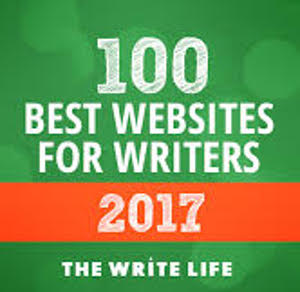- Select all the text in your document that you want to change (for example, you’ll probably omit your title page)
- Open the paragraph dialog box (tips given above by version)
- If you haven’t turned off the Widow / Orphan control, do it now
- On the Indent and Line Spacing tab, go toward the bottom of the dialog box where it says “Line Spacing:” – click the drop down arrow and choose the word “Exactly”
- In the “At:” field to the right of where it now says “Exactly,” type in “25 pt”
- Click OK

Formatting Your Manuscript - 25 Lines Per Page
by Jenny Hansen
When someone in my writing chapter asked me if I could “please, please, please write a blog about how to get 25 lines per page,” I responded “of course I will” even though I'd never done this setting in my life. I thought, I've been teaching Word since version 2.0, I can do a pesky Paragraph setting. Right?
Not so much.
I've been writing for nearly a decade and teaching computer classes for longer than that. Why had I never done this before, you ask? Mostly because I’m half blind. Times New Roman, for example, makes me crazy because when there is an “r” and an “n” next to each other, to me they look like an “m.” I secretly believe that if my manuscript is in an easy-to-read font like Arial or Tahoma, the editor (that poor soul who reads thousands of pages a week) will be more kindly disposed to buy my book.
I was very excited about this whole blog topic as a learning exercise. I mean, the Paragraph dialog box is one of my favorite places in Word. There is so much to do here! All you have to do is select the text you’d like to change (hit Ctrl + A on your keyboard to select the entire document) and go to the Format Paragraph dialog box. This is where most people have traditionally gone to set Line Spacing to single, double or 1 ½ space. It wasn't until Word 2007 that there was a button on the Ribbon for this.
[Of course, you can also set line spacing with key strokes:
Ctrl + 1 = Single space
Ctrl + 2 = Double space
Ctrl + 5 = 1 ½ space]
While in this dialog box, you can choose the Indent setting of “First line” and indent the first line of each paragraph in your manuscript (the most common setting is .5 inch).
Paragraph is also home to that pesky “Widow/Orphan control.” This feature is what makes all the lines in a paragraph stay together, even when you want them to separate to help you get 25 lines on a page. I have people tell me all the time that they can’t find this sucker – it is located on the second tab in the dialog box, titled “Line and Page Breaks.” The default setting in Word is that the “Widow/Orphan control” is set to ON. (Obviously no one polled us writers when they were deciding which features made the cut in Word.)
Are you catching on yet that Paragraph is a veritable party for us writers??
The last thing you need to know about before I give you “the 25 line secret” is that margins and font size – even font type – matter when you are trying to get your manuscript formatted to have 25 lines on a page. That being said, all of my examples use Word’s default margins of Top/Bottom – 1” and Left/Right = 1.25 inch because I like the extra white space. [Yeah, yeah…the rules that date back to 1980 say one inch margins only – once you learn how to use your Paragraph settings you can be the Word Dominatrix and MAKE your margins work for you.]
Note: For anyone who has never changed their margin settings, there are two easy ways to do it: older versions of Word - click on the File menu and choose Page Setup; newer versions of Word - choose the Page Layout tab and click on the Margins button in the second grouping OR double click on the vertical ruler to the left of the document when you are in Print Layout View. [You will not see the ruler to the left unless you are in Print Layout View.]
So, back to the Big Formatting Secret...
I figured there must just be a quick Paragraph setting (get to the Paragraph dialog box by clicking on the Format menu in the older versions of Word OR on the Home and Page Layout tabs in the latest versions). I expected it would be a snap – four or five steps at the most.
First I looked around on the internet to see “how everyone else was doing it” and I saw at least four different methods for how to get 25 lines on a page, zero of which worked for me. I saw one blog where a guy actually went through a formula to calculate the 25 lines. (I'm not joking.) There will be no formulas in my writer-friendly Word column but if you would like to see this craziness, I’ve included the link. (If you follow the link below, just scroll down a bit to see what Allen, the math wizard, advises. Bleck!) http://www.askdavetaylor.com/how_do_i_set_a_microsoft_word_document_to_be_exactly_25_lines_per_page_1.html
Without further ado: the easiest way for us writers to achieve the hallowed 25 lines per page is below:
Read More
Jenny Hansen
Jenny Hansen fills her nights with humor, writing women's fiction, chick lit and short stories (and walking the floor with her new baby girl). By day, Jenny coordinates training for two accounting firms. After 15 years as a corporate software trainer, it's nice for her to be able to sit down while she works.
Jenny also blogs over at http://jennyhansenauthor.wordpress.com.
Stay tuned for blogs on software, computer how-tos, new parenthood and the latest works in progress...
Read More
X-FILES: IT'S NOT SCIENCE FICTION
Sharla Rae
An author on deadline will tell you that the old saying “Time is Money” is just as true with writing as it is with any other business.
Have you ever spent hours crafting a perfect description only to realize it breaks up the action? Did you delete it and then discover a chapter or two later that very description or part of it was needed?
Next time, DO NOT DELETE.
Instead, create a folder for your WIP called X-Files Title (of WIP). Example, X-Files Love and Fortune. Paste well written “cuts” to your X-Files. Make them easy to locate. Preface each pasting with its origin, that is, the chapter it was cut from along with a brief description.
Example: Chapter one – description-forest, Chapter two – dialogue – argument between Jane Dither and John the jerk.
Later, if you haven’t used an X-File entry from a particular WIP, paste it to a general Description or Dialogue X-File. Once it’s actually used, delete it from “all” X-Files so you don’t accidentally reuse it.
It’s simple and it works. And when you’re on a deadline, it’s money in the bank.
Read More
Subscribe to WITS
Recent Posts
- Dead Zone Ahead: The Sagging Middle
- Stop Writing and Other Ways to Improve Your Writing
- Ways to Know Your Characters, Part 5- Impact on Plot
- 4 Planning Strategies to Write a Compelling Novel
- How to Kill a Character